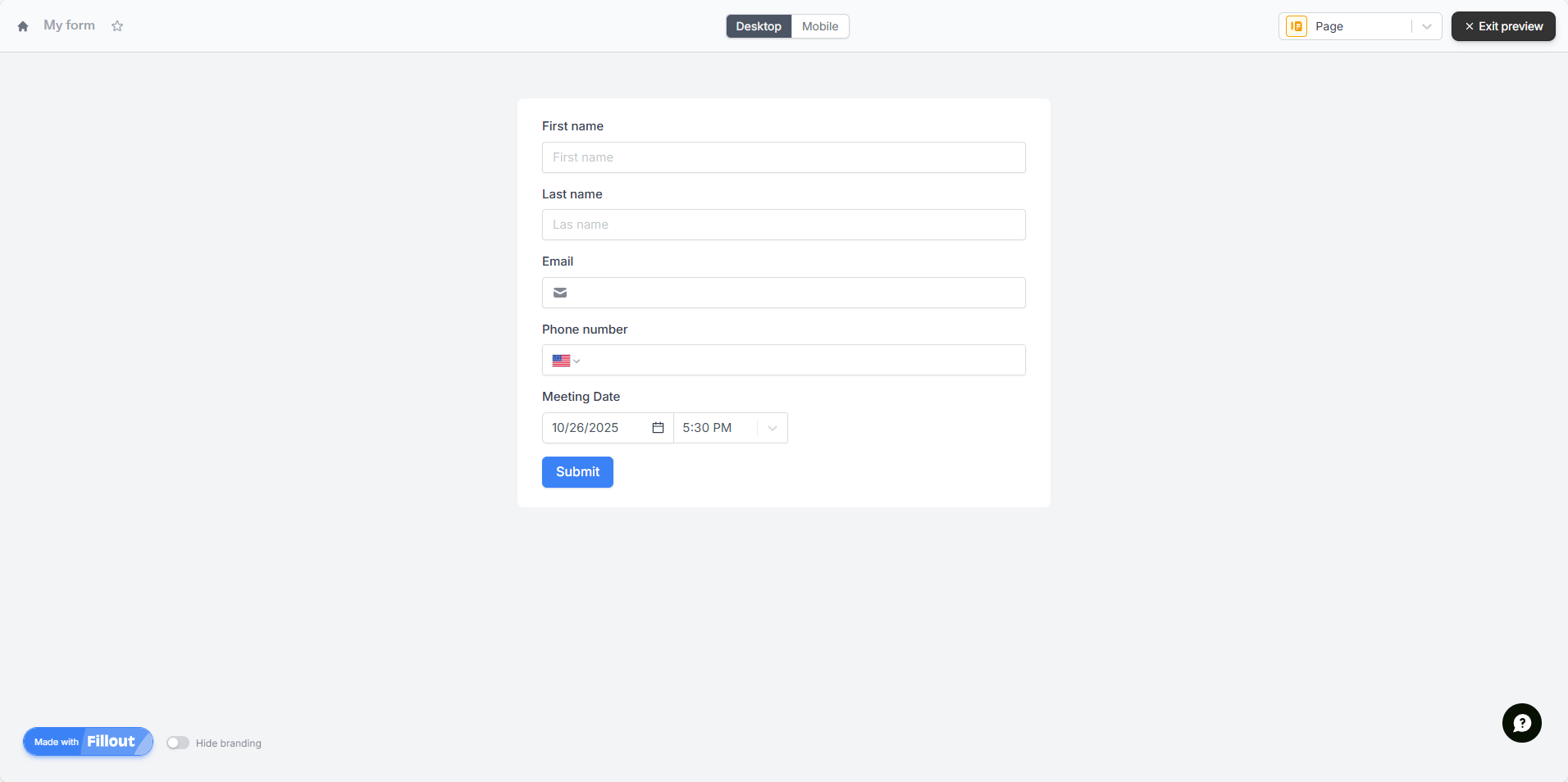Introduction
This guide explains how to integrate Fillout forms with Creatio CRM to automatically create records such as Leads, Contacts, or Cases.
The integration can be done in two ways:
- By directly connecting Fillout with Creatio using a webhook.
- By using Make.com to build a more flexible automation workflow.
This documentation is designed for Creatio no-code builders, admins, and citizen developers who want to automate lead creation without writing custom code.
Steps Overview
- Create your Fillout form.
- Copy the Creatio webhook URL.
- Option 1: Configure the webhook directly in Fillout.
- Option 2: Use Make.com to send data from Fillout to Creatio.
Who This Guide Is For
- Creatio citizen developers and no-code creators
- Teams who want to auto-create Leads in Creatio from Fillout without custom code
- Admins who prefer Make.com scenarios over custom REST/OData scripts
What You’ll Achieve
- Auto-create Leads (or Contacts/Cases) in Creatio from any Fillout form
- Map Fillout fields to Creatio columns without code
- Use Creatio’s webhook and Make.com for reliable, scalable automation
Video Tutorial
Watch this step-by-step video guide to see the entire integration process in action.
If the embed does not load, you can open it directly here: https://youtu.be/iijGEFwFX7E
1. Create a Fillout Form
- Sign up or log in to Fillout.
- Build your form with all the required fields (Lead Name, Email, Phone, etc.).
- Add a hidden text field called
EntityName, with default value Lead (or another Creatio object you need).
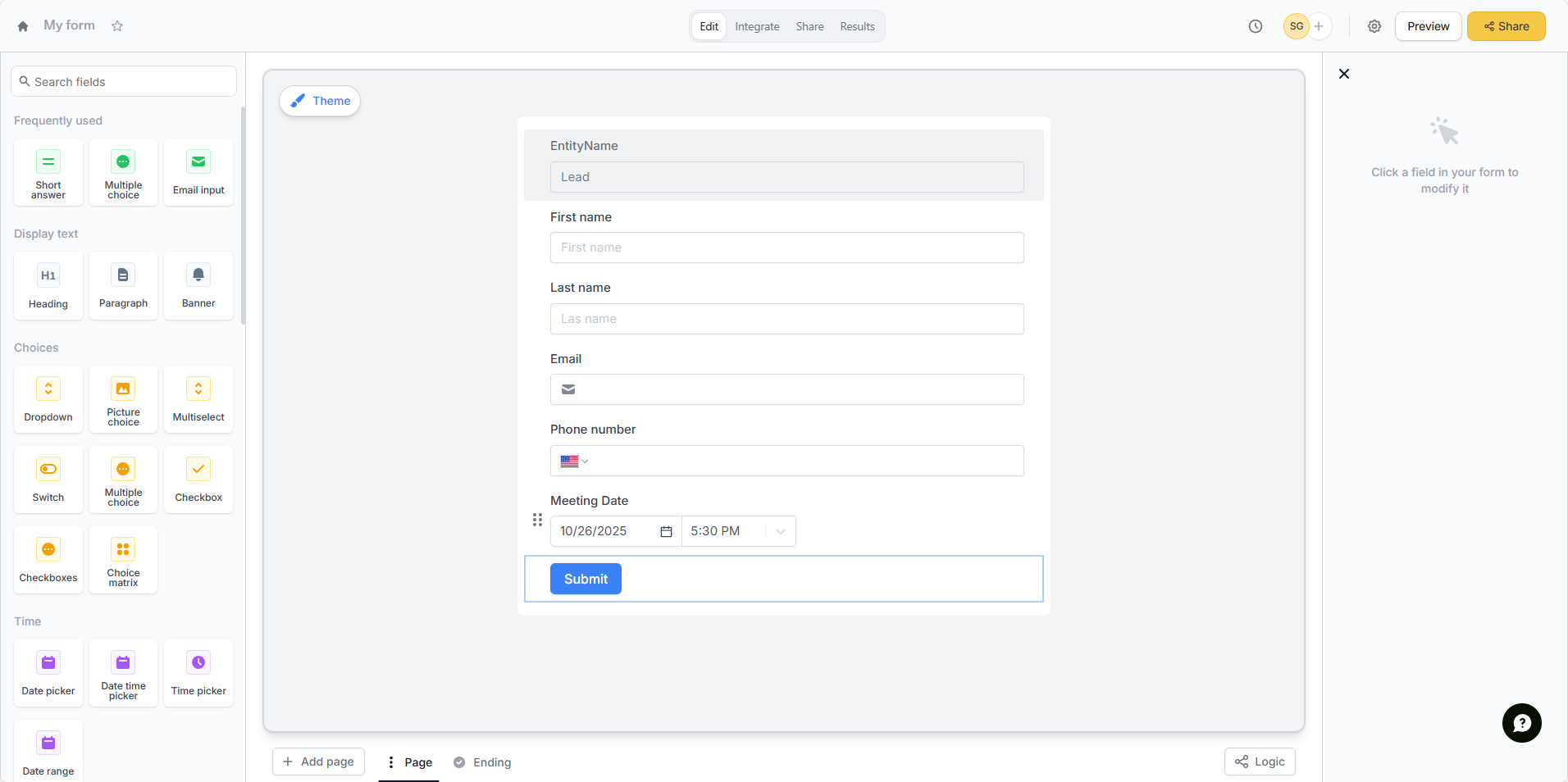
2. Get the Webhook URL from Creatio
To connect Creatio directly with Fillout, you need to obtain the webhook URL.
Similarly, if you connect it through Make, you also need the webhook URL to receive Fillout responses.
-
Go to the Lead section in Creatio.
-
In the top menu, click Import.
-
From the dropdown, select Web forms and pages.
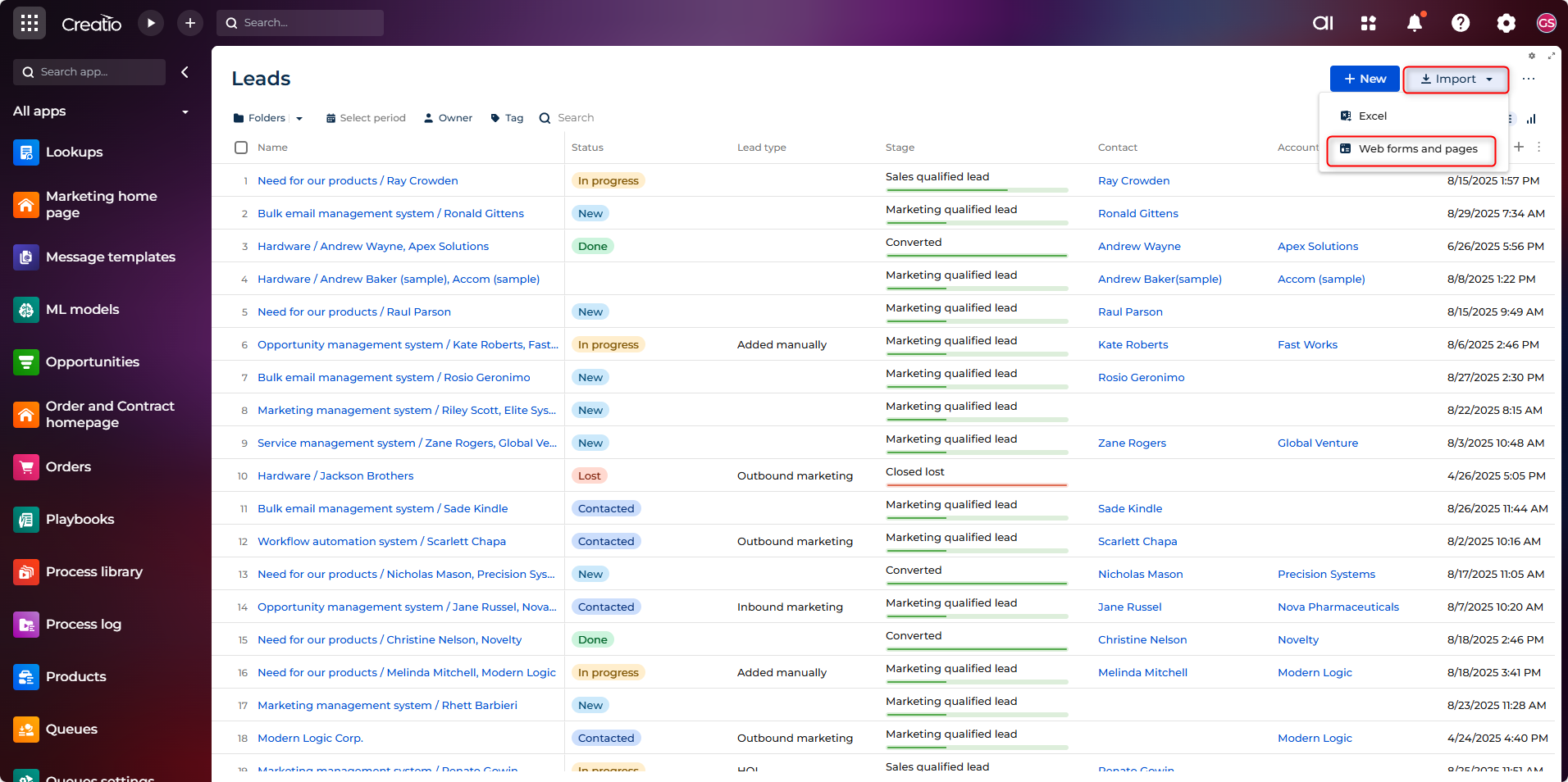
-
A list of web form integration options will open.
-
Click Get your webhook URL.
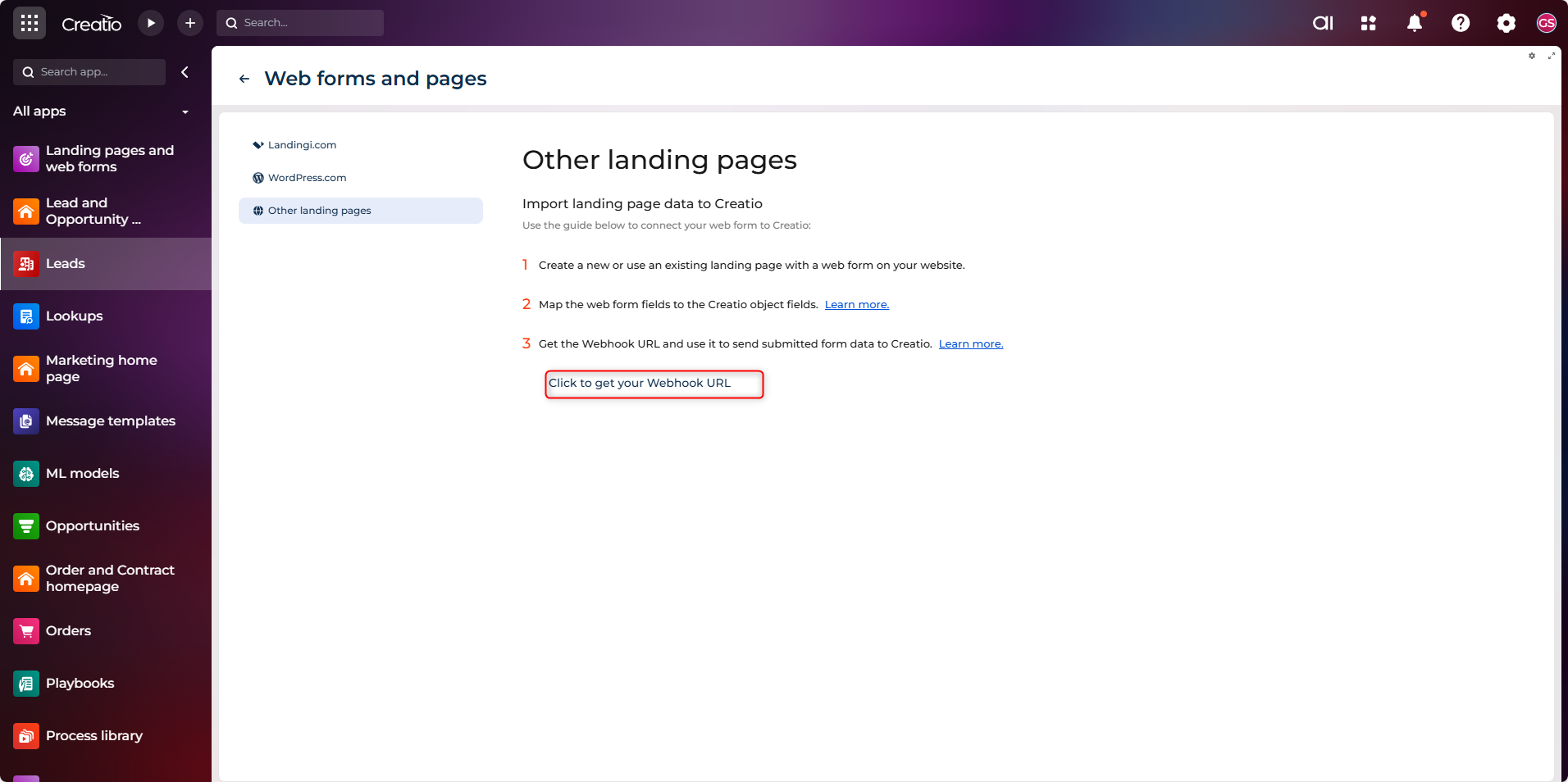
-
Copy the generated Webhook URL — this will be used in both direct Fillout setup and Make.
3. Method 1: Configure Webhook in Fillout
a. Configure the webhook
-
Go to Integrate in Fillout and Click Webhook.
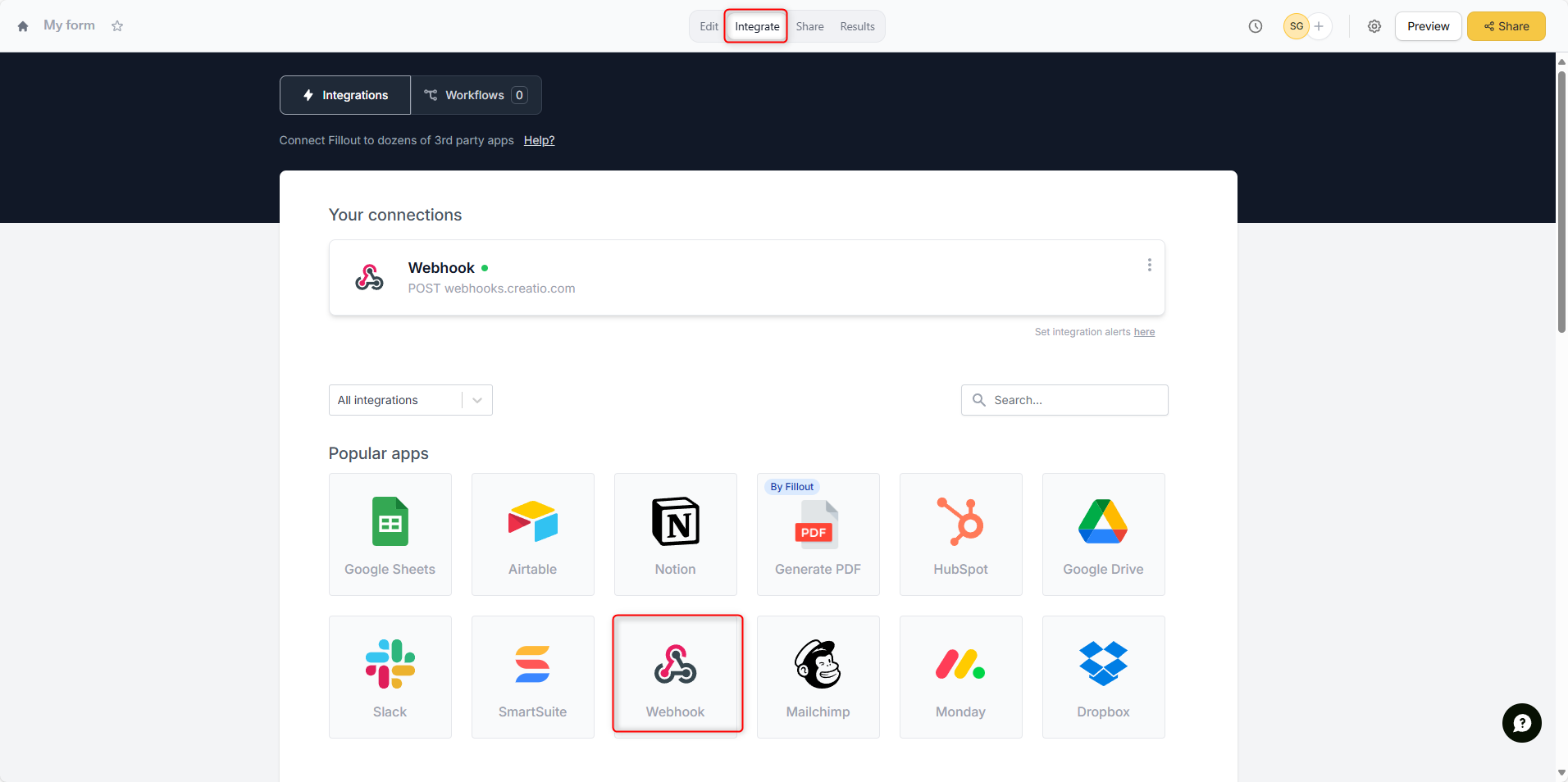
-
Paste the Creatio webhook URL.
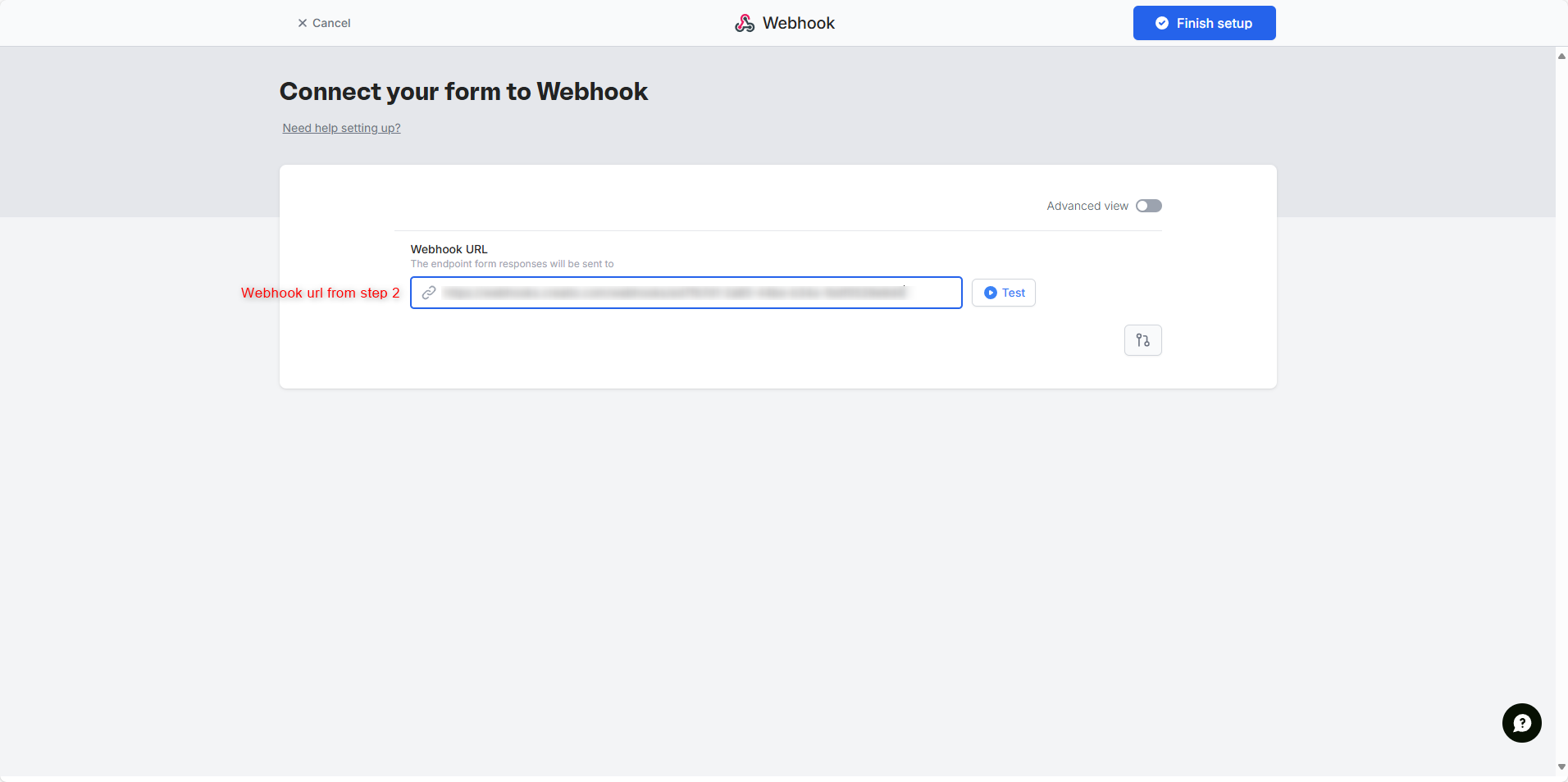
-
Test it → when successful, click Finish setup.
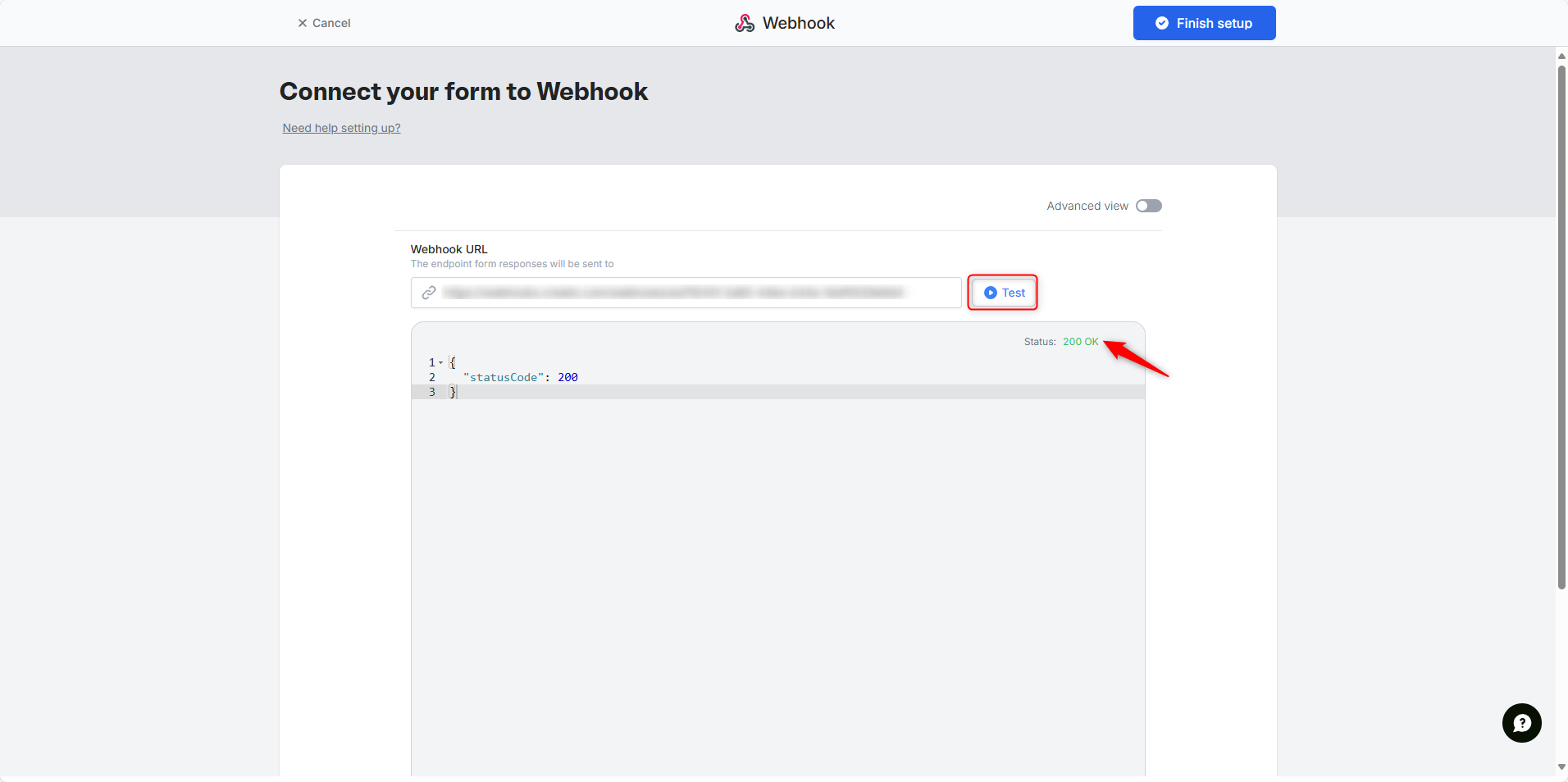
b. Publish and share your form
Once tested, publish the form and share the link.
c. Webhook parameters
Toggle the Advanced view switch to configure your webhook:
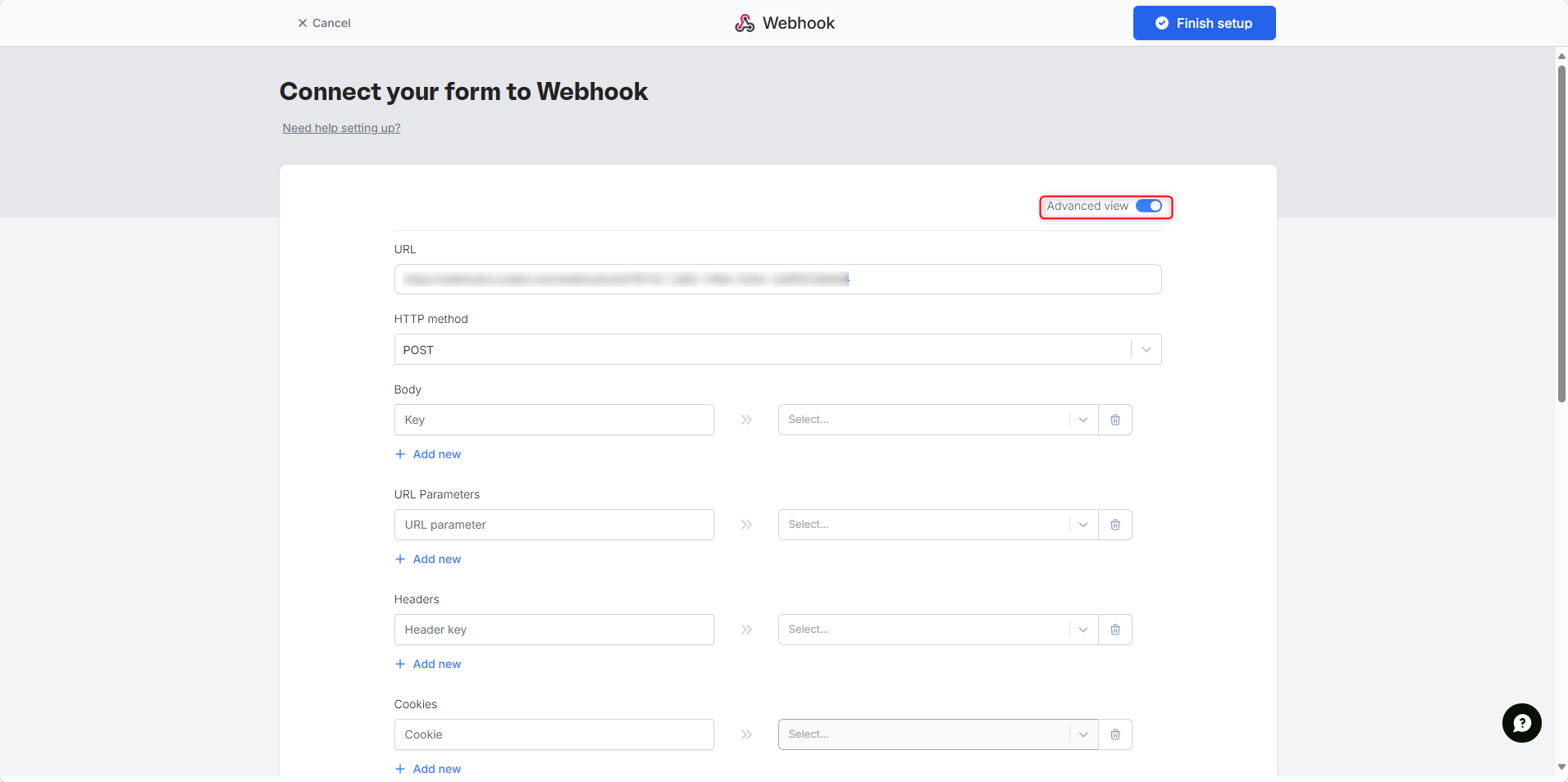
- URL: Creatio webhook URL
- Method: POST
- Body: Include fields that match Creatio column codes (
LeadName,Email,MobilePhone, etc.). - Headers/Cookies: optional
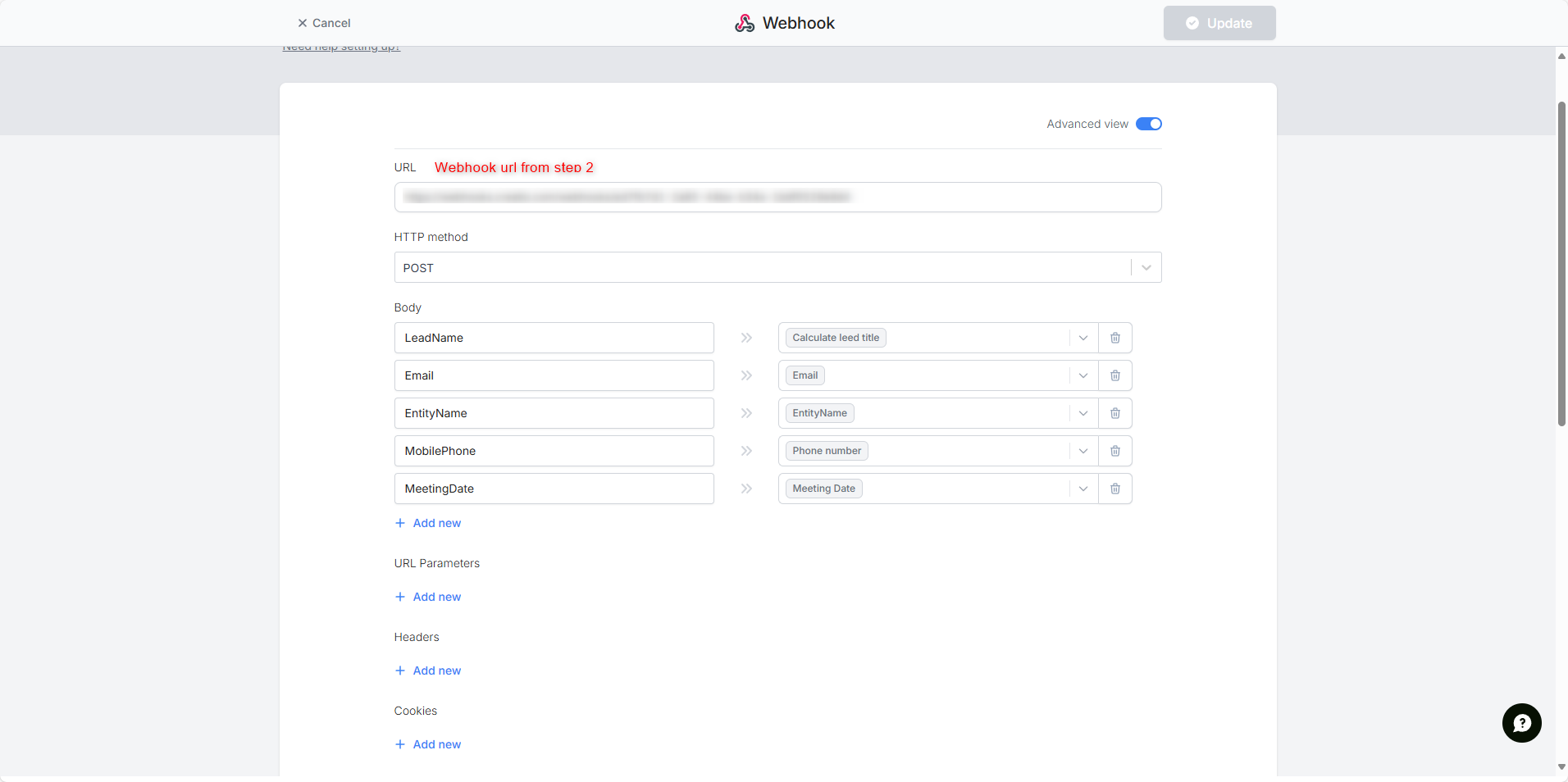 In Fillout’s webhook configuration, you can perform field-level calculations. For example, in this guide, we calculate the Lead Name by concatenating the First Name and Last Name fields.
When a user submits the form, a new Lead will automatically appear in Creatio.
In Fillout’s webhook configuration, you can perform field-level calculations. For example, in this guide, we calculate the Lead Name by concatenating the First Name and Last Name fields.
When a user submits the form, a new Lead will automatically appear in Creatio.
Check if the request is successfully received in Creatio.
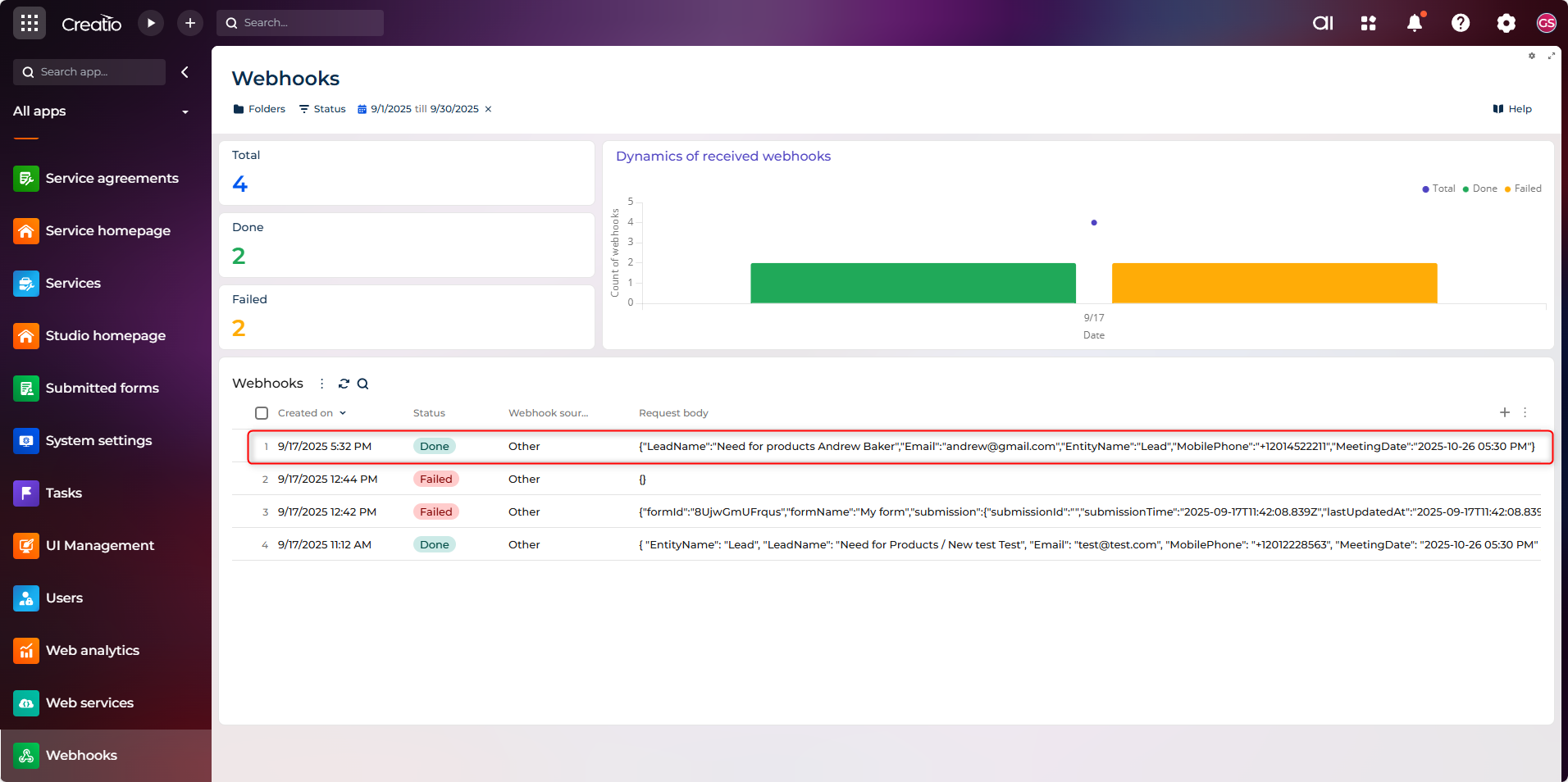
New Lead added
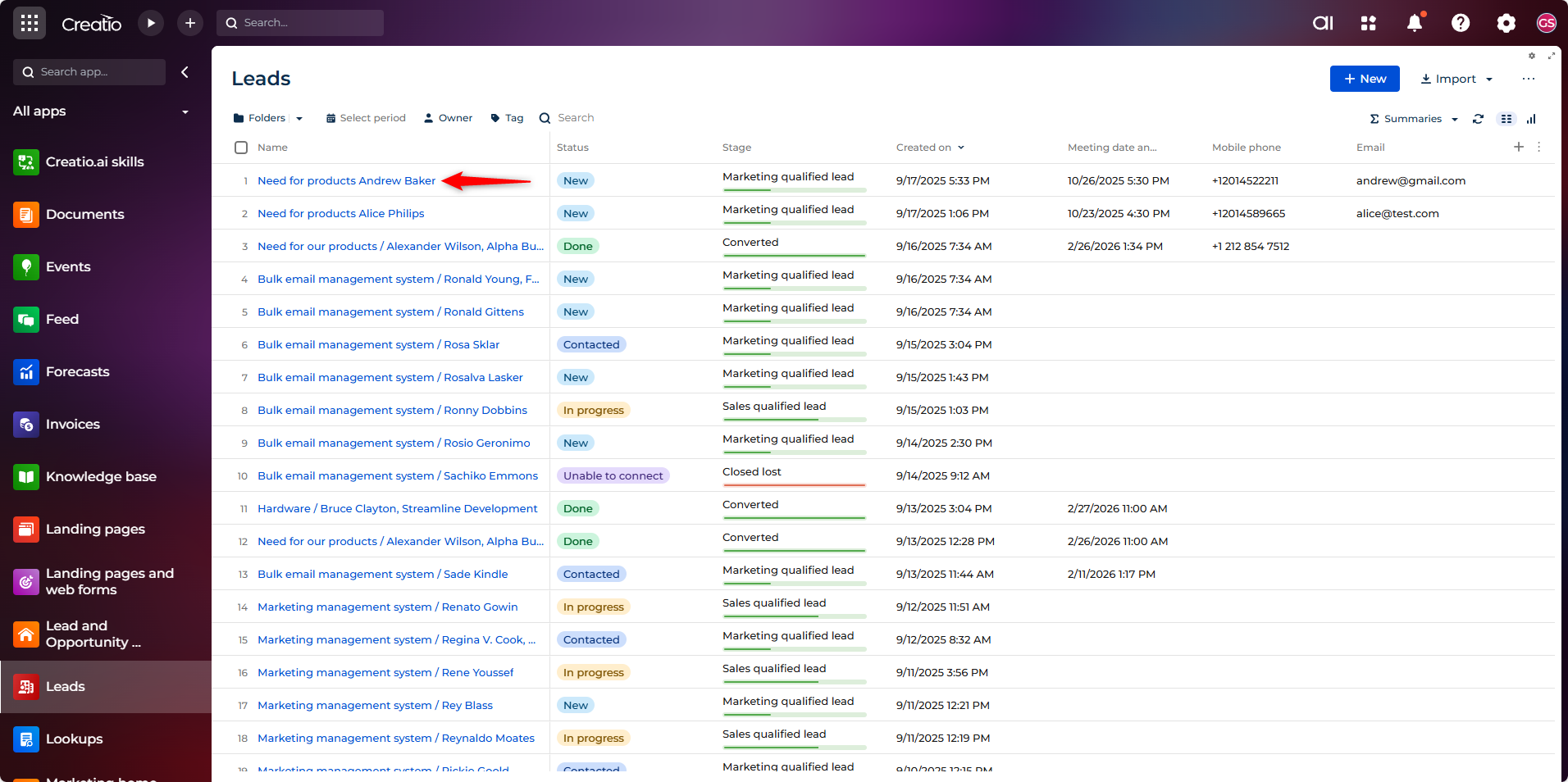
4. Method 2: Use Make.com for Advanced Automation
a. Set up your Make account
- Create a Make account at Make.com.
- Go to Scenarios → Create a New Scenario.
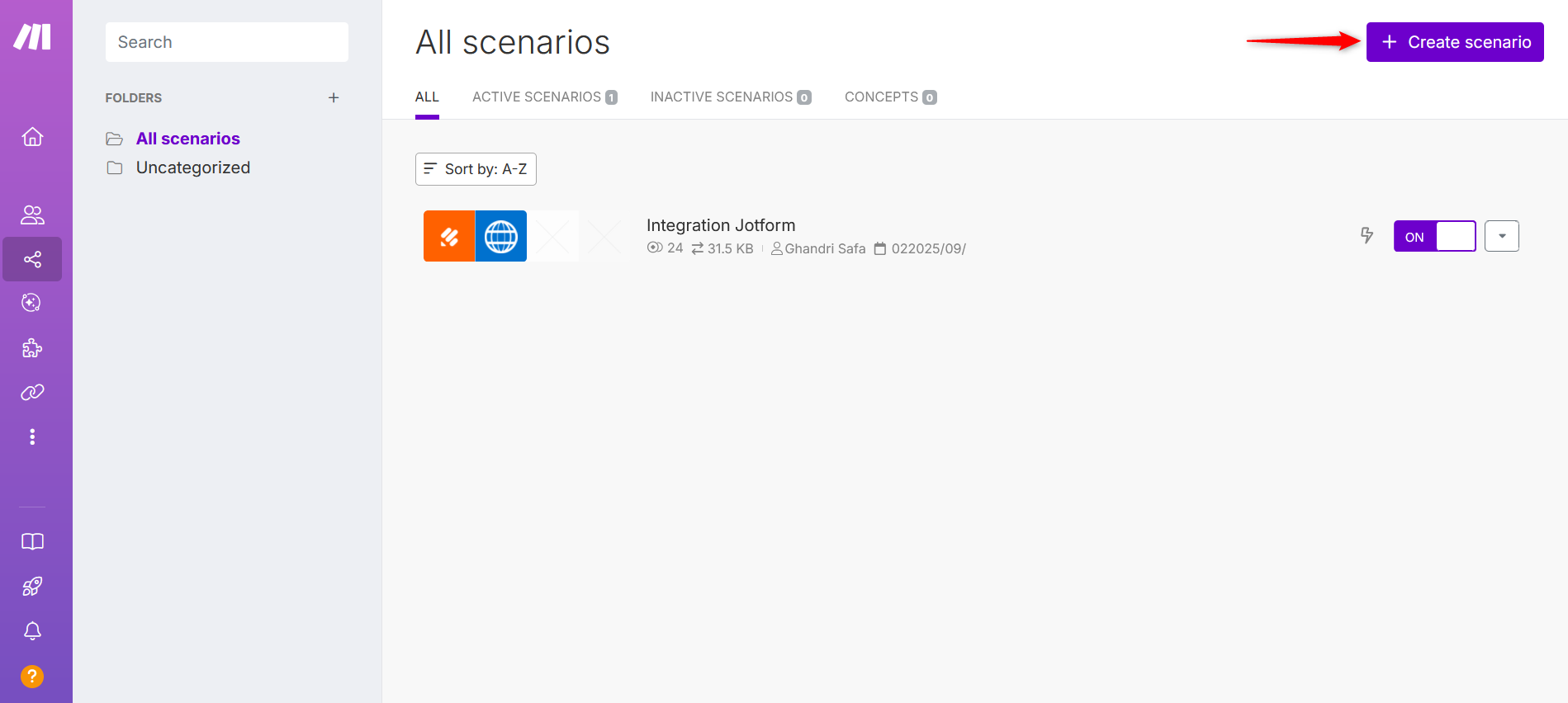
b. Configure Fillout module
-
Add your first module: Fillout form → Watch New Responses.
-
Click the + sign in the center and search for Fillout.
-
Select Watch New Responses.
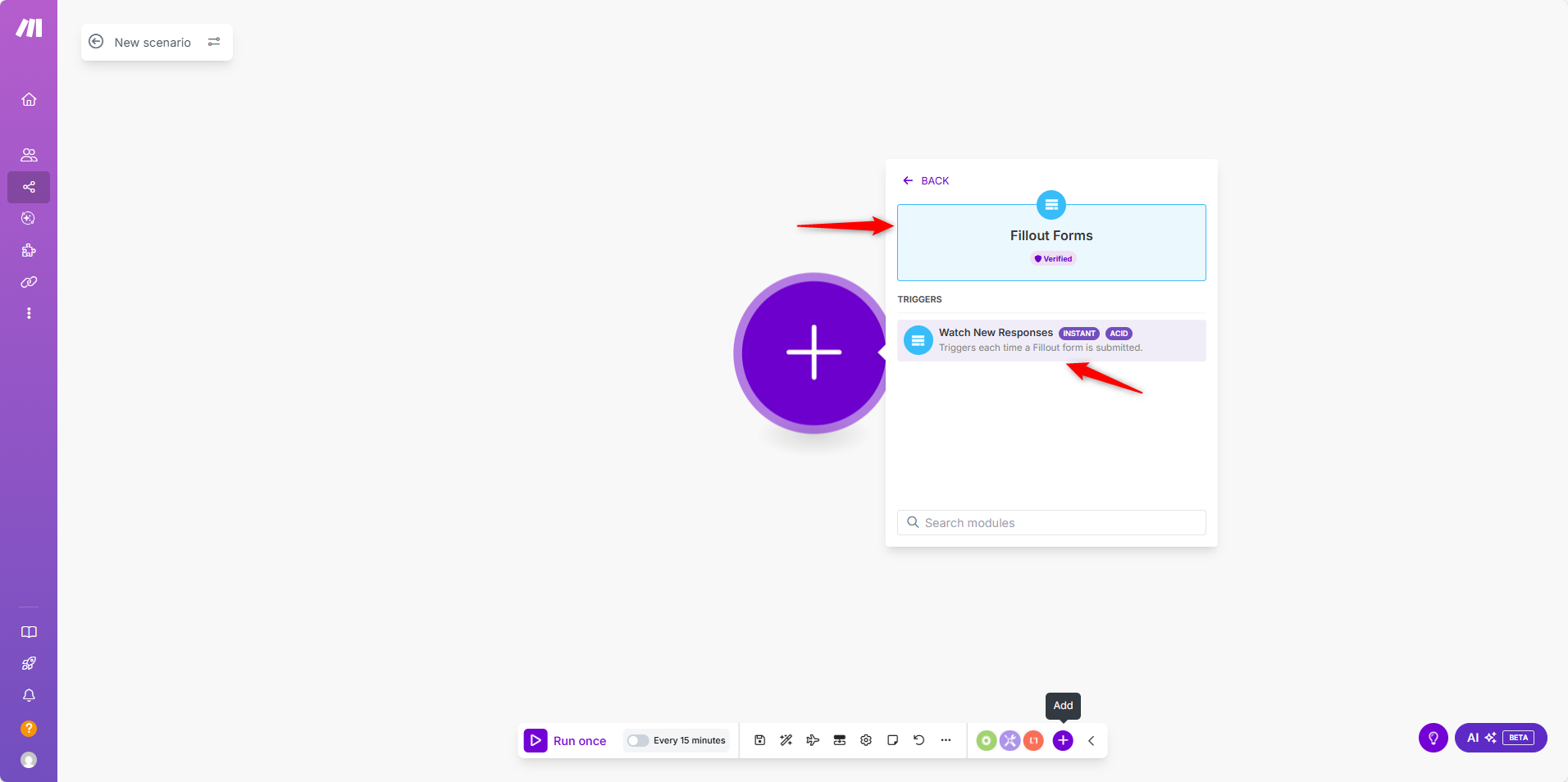
-
Click Create Webhook → Create a connection → Save.
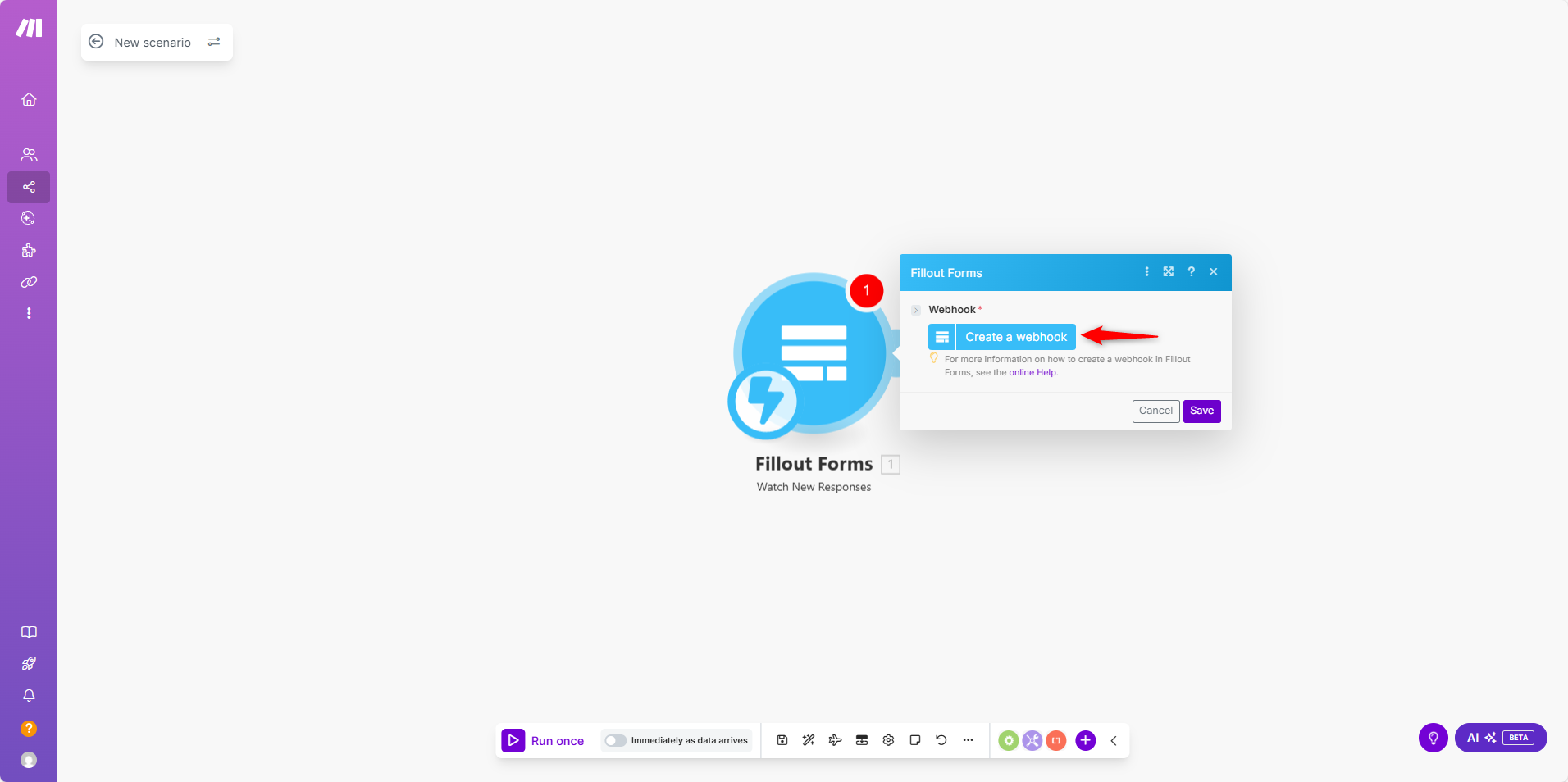
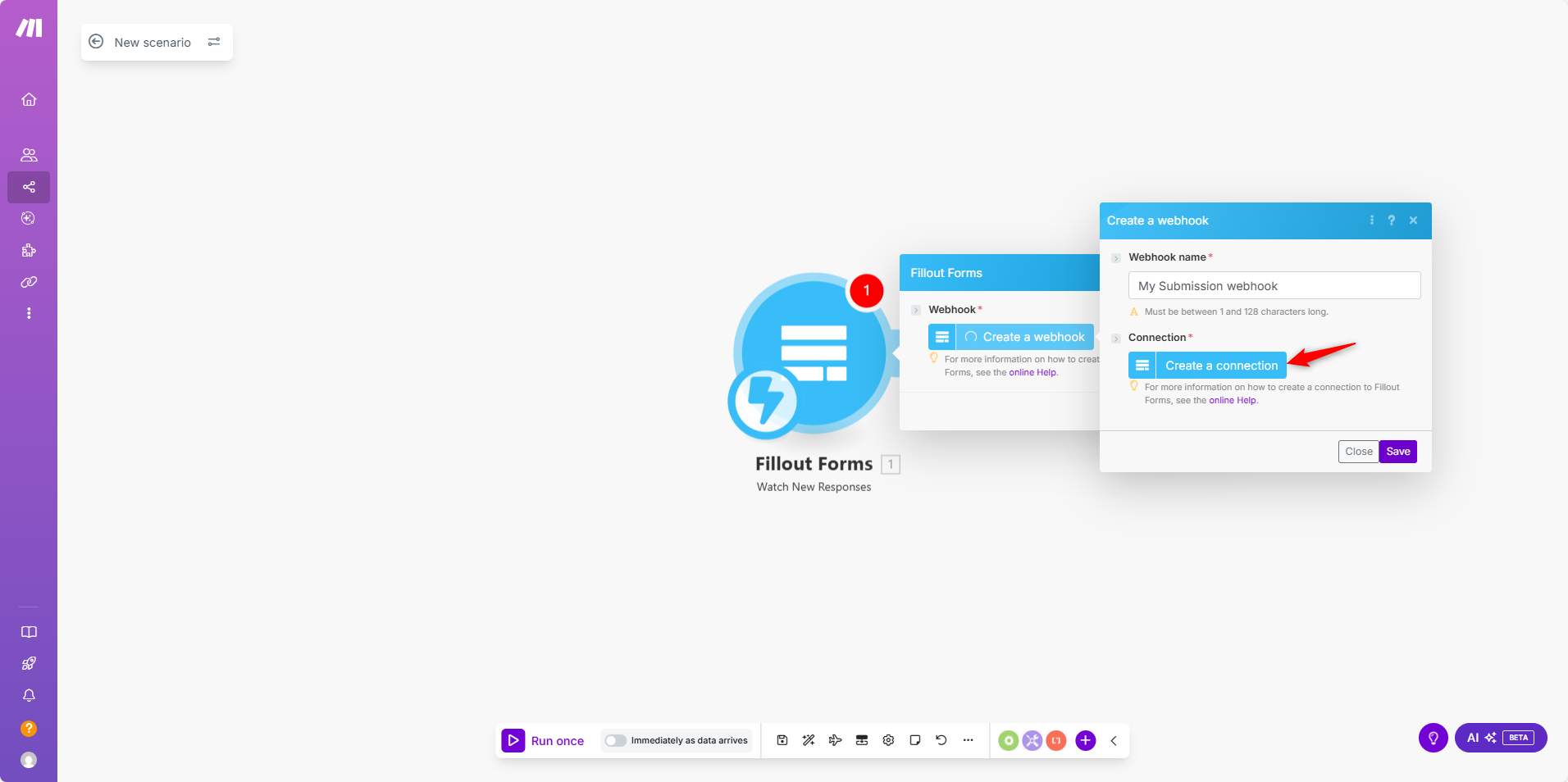
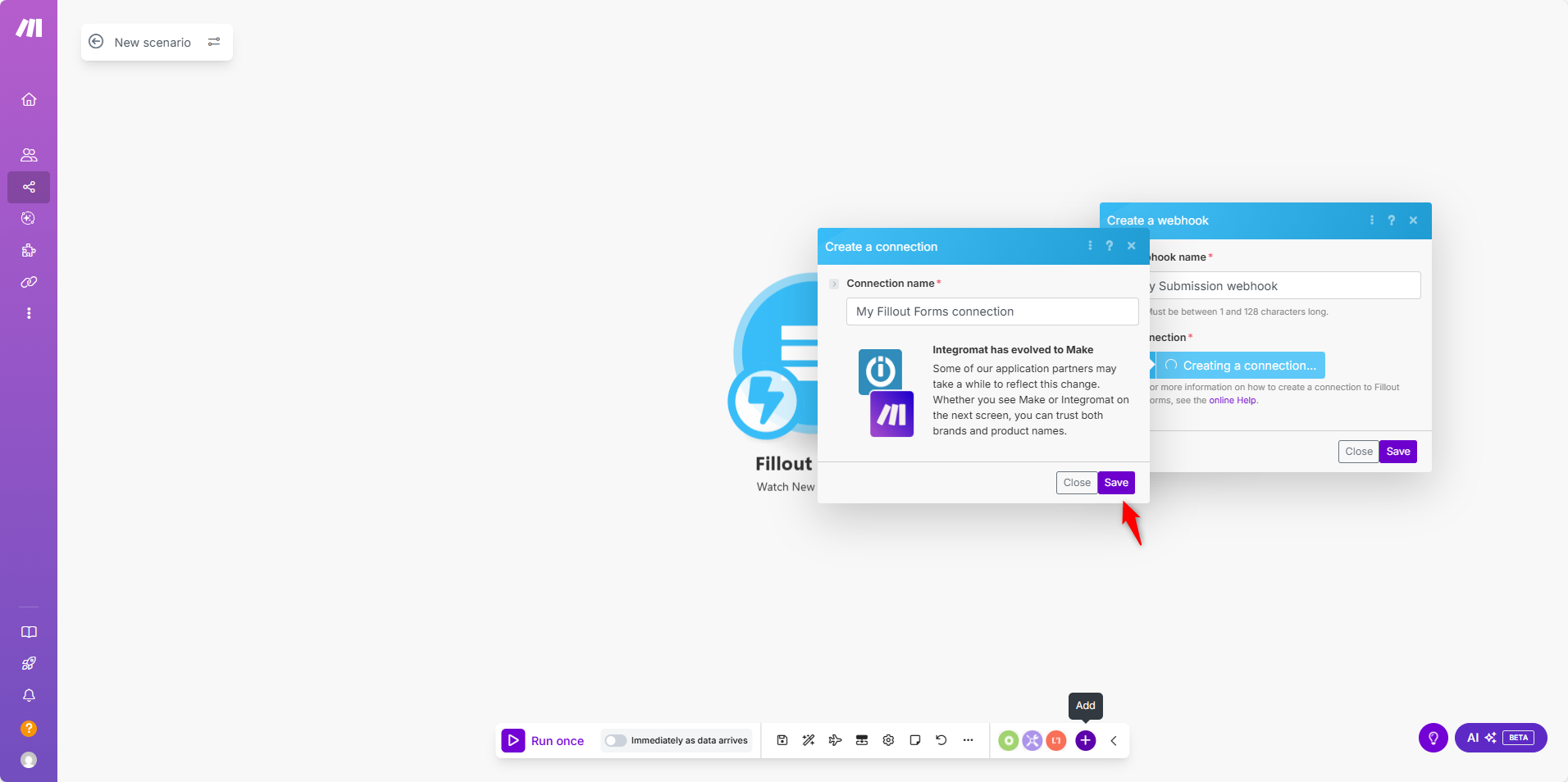
-
A pop-up will appear prompting you to grant Make access to your Fillout form account. Click Authorise.
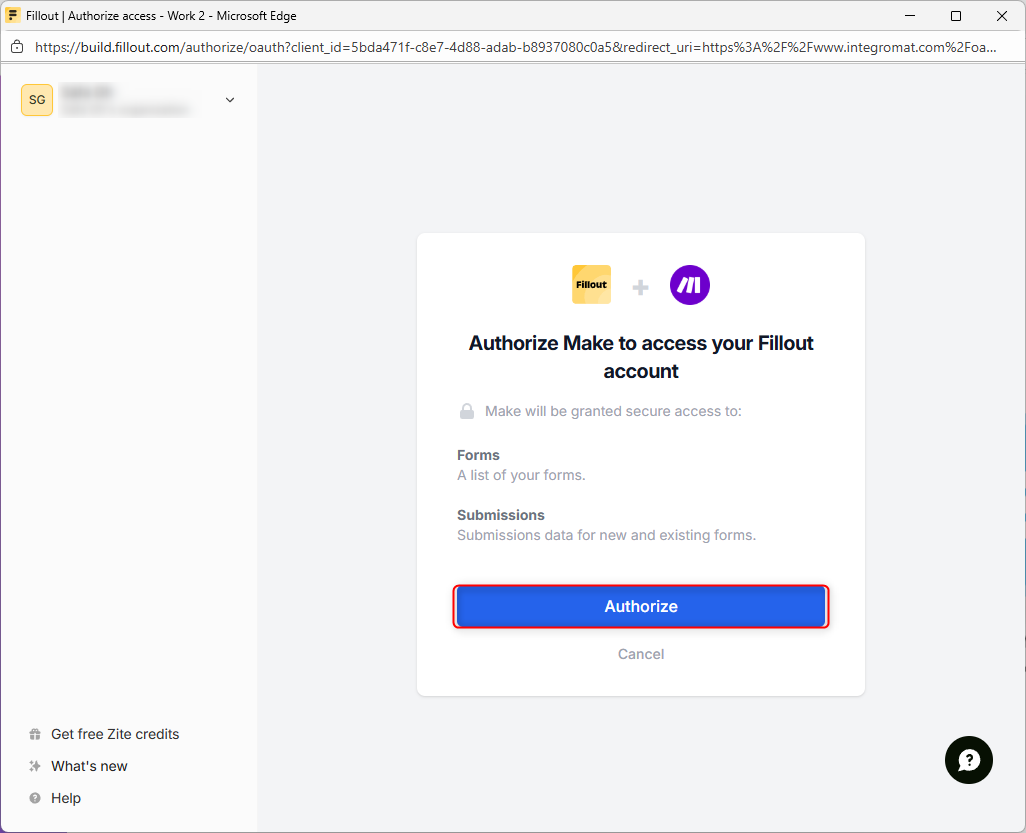
-
Select your form in the Form ID dropdown → Save.
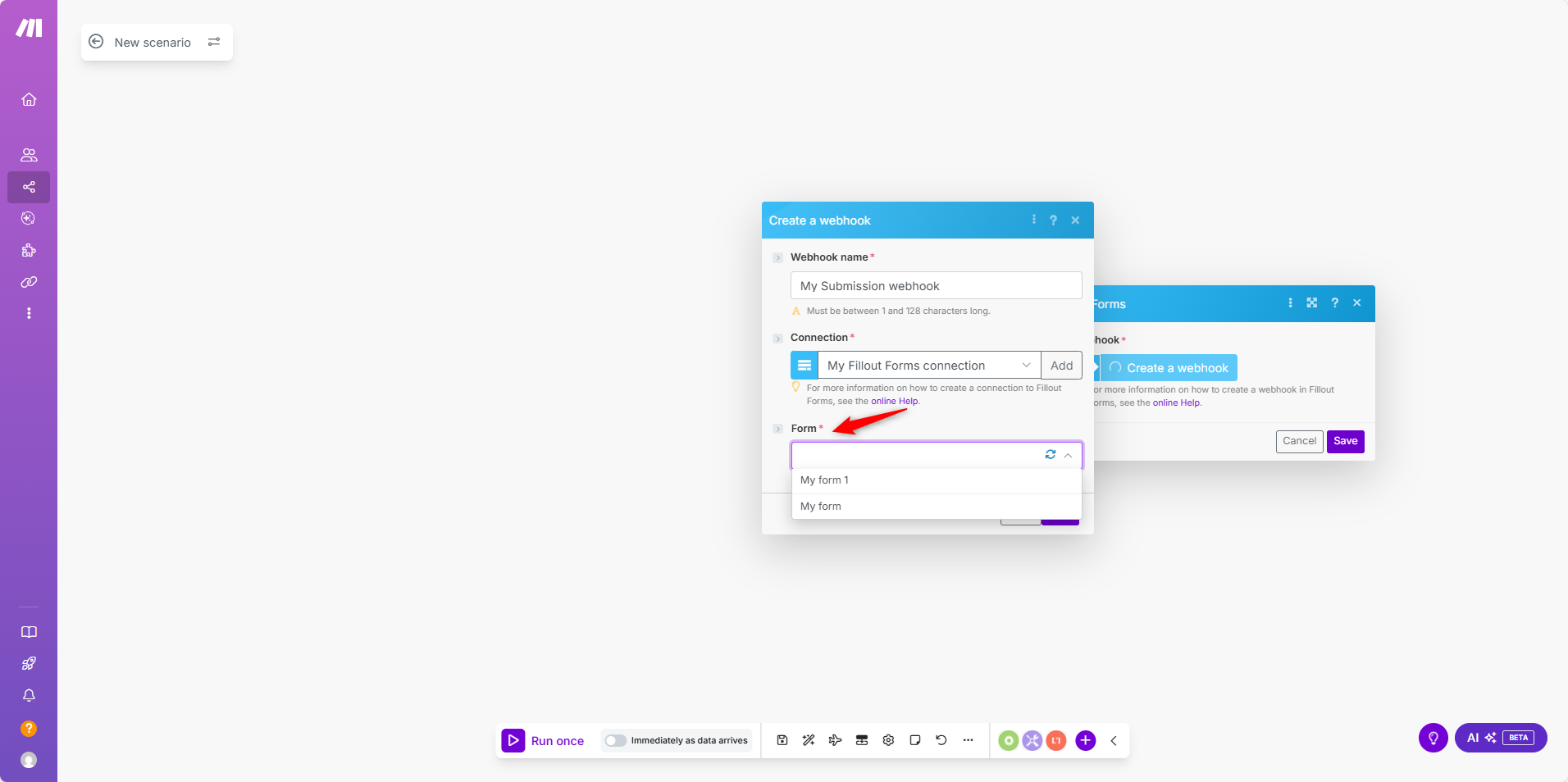
-
lick the Save button to save your connection settings with Fillout form.
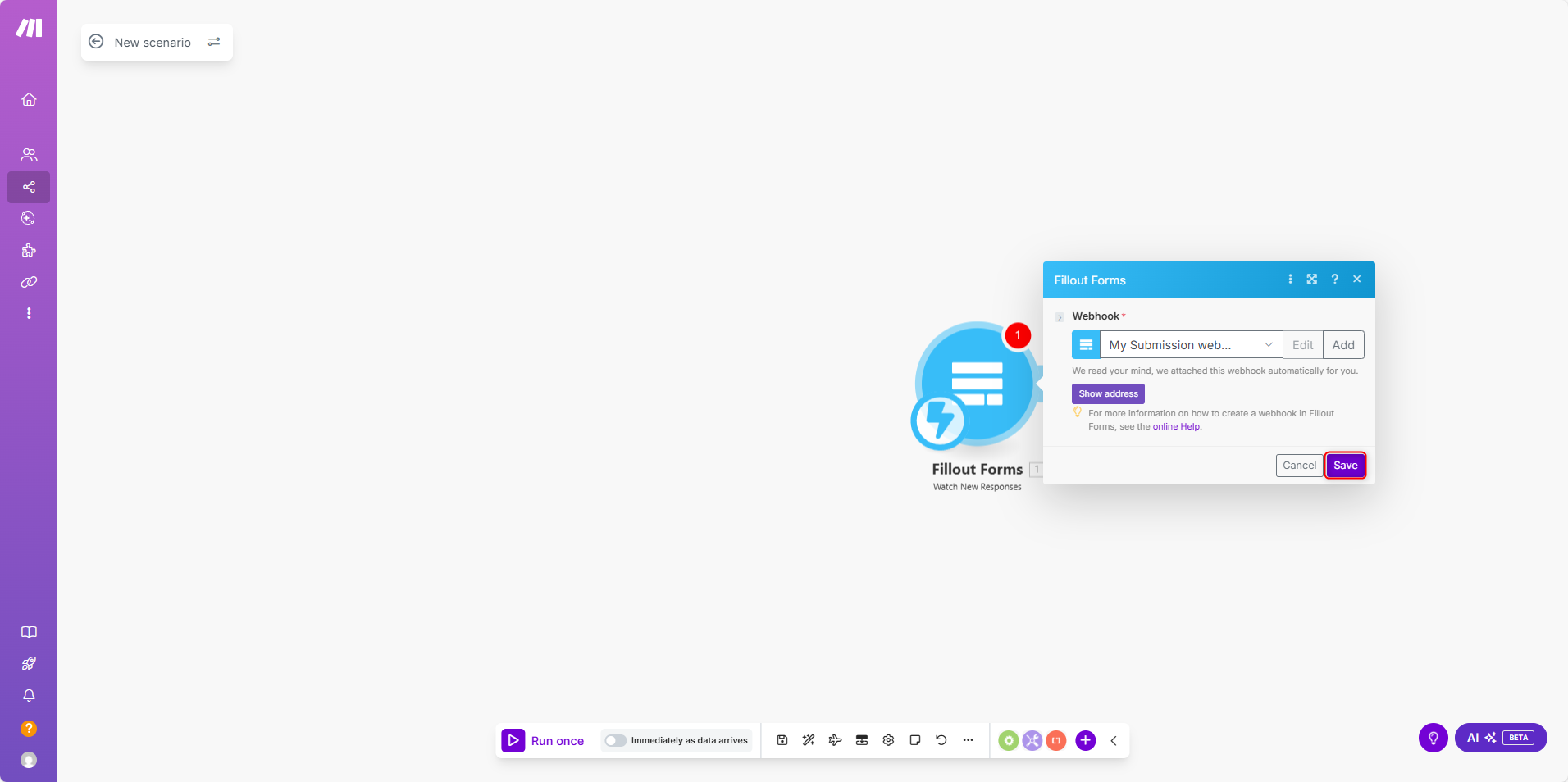
c. Connect Make with Creatio
-
Click on the + icon to add another module.
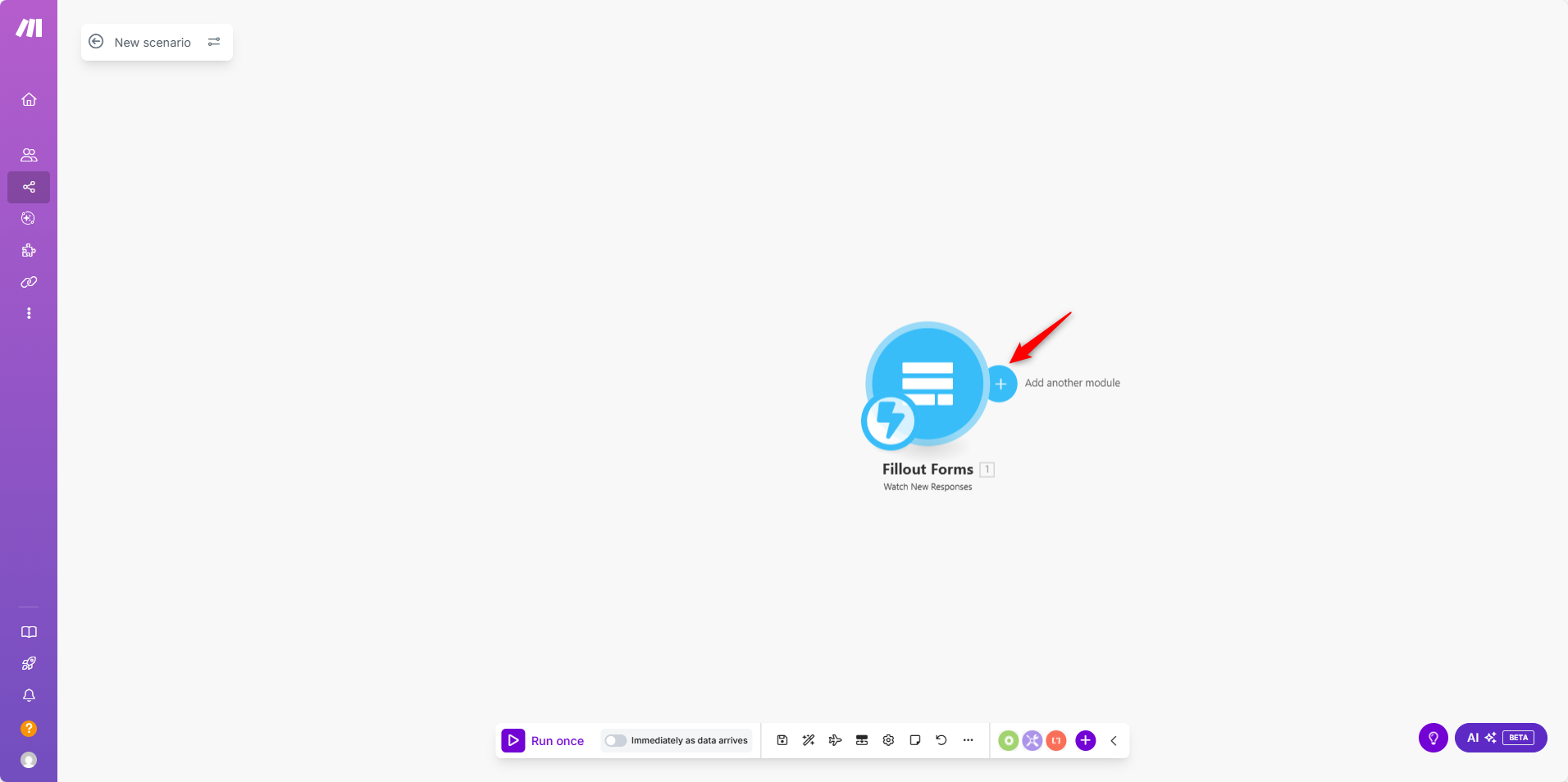
-
Select HTTP → Make a Request.
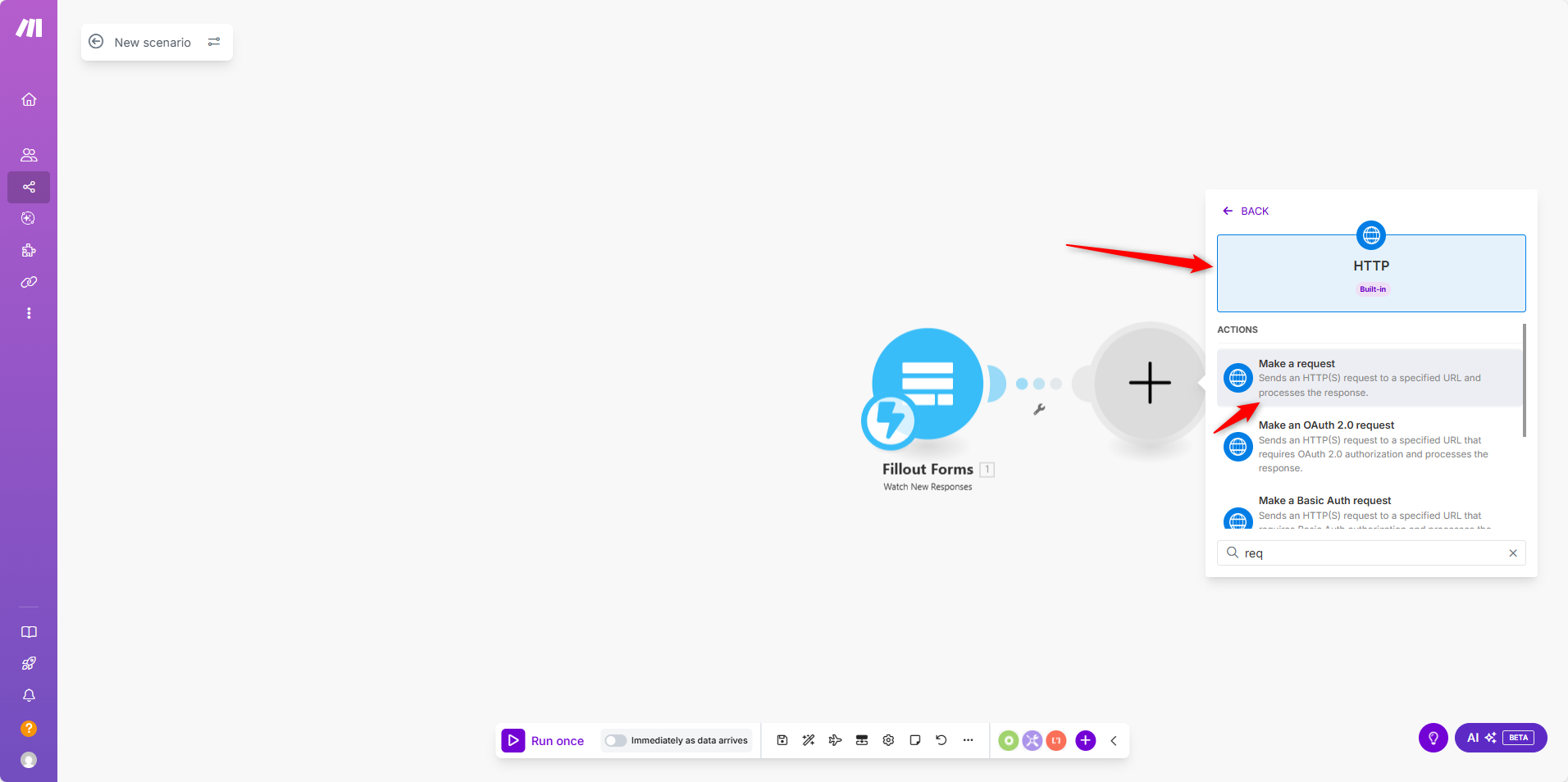
Configure the request:
- URL: Creatio webhook URL
- Method: POST
- Body type: Raw
- Content type: JSON
Sample JSON body:
{
"EntityName": "{{1.answers.`6jAJ`}}",
"LeadName": "Need for Products / {{1.answers.vBDM}} {{1.answers.gtAY}}",
"Email": "{{1.answers.rZAp}}",
"MobilePhone": "{{1.answers.`8YFi`}}",
"MeetingDate": "{{1.answers.kdaU}}"
}
d. Field Descriptions
- EntityName: specifies the Creatio object to create. Example:
"Lead"(hidden field in Fillout). - LeadName: Lead name (example:
"Need for product / FirstName LastName"). - Email: Email address.
- MobilePhone: Phone number.
- MeetingDate: Meeting date.
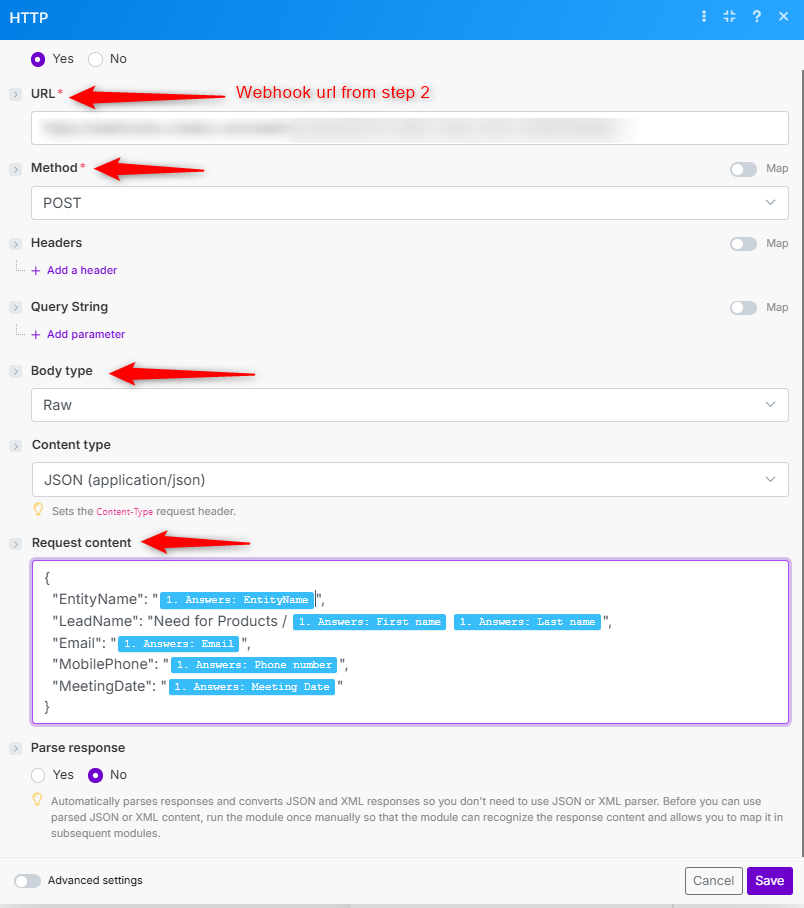
E. Testing the Scenario
-
In Make, click Run Once.
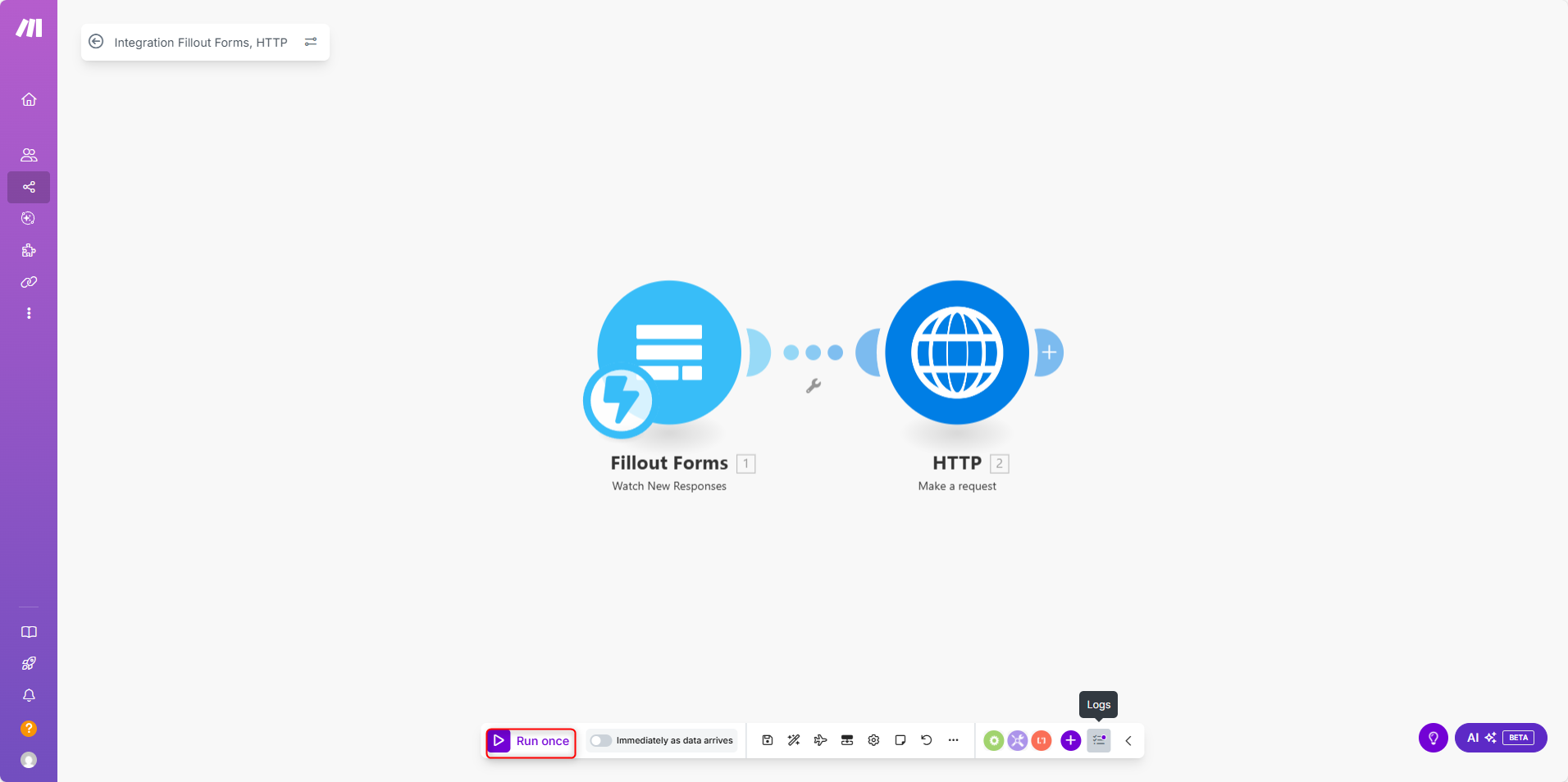
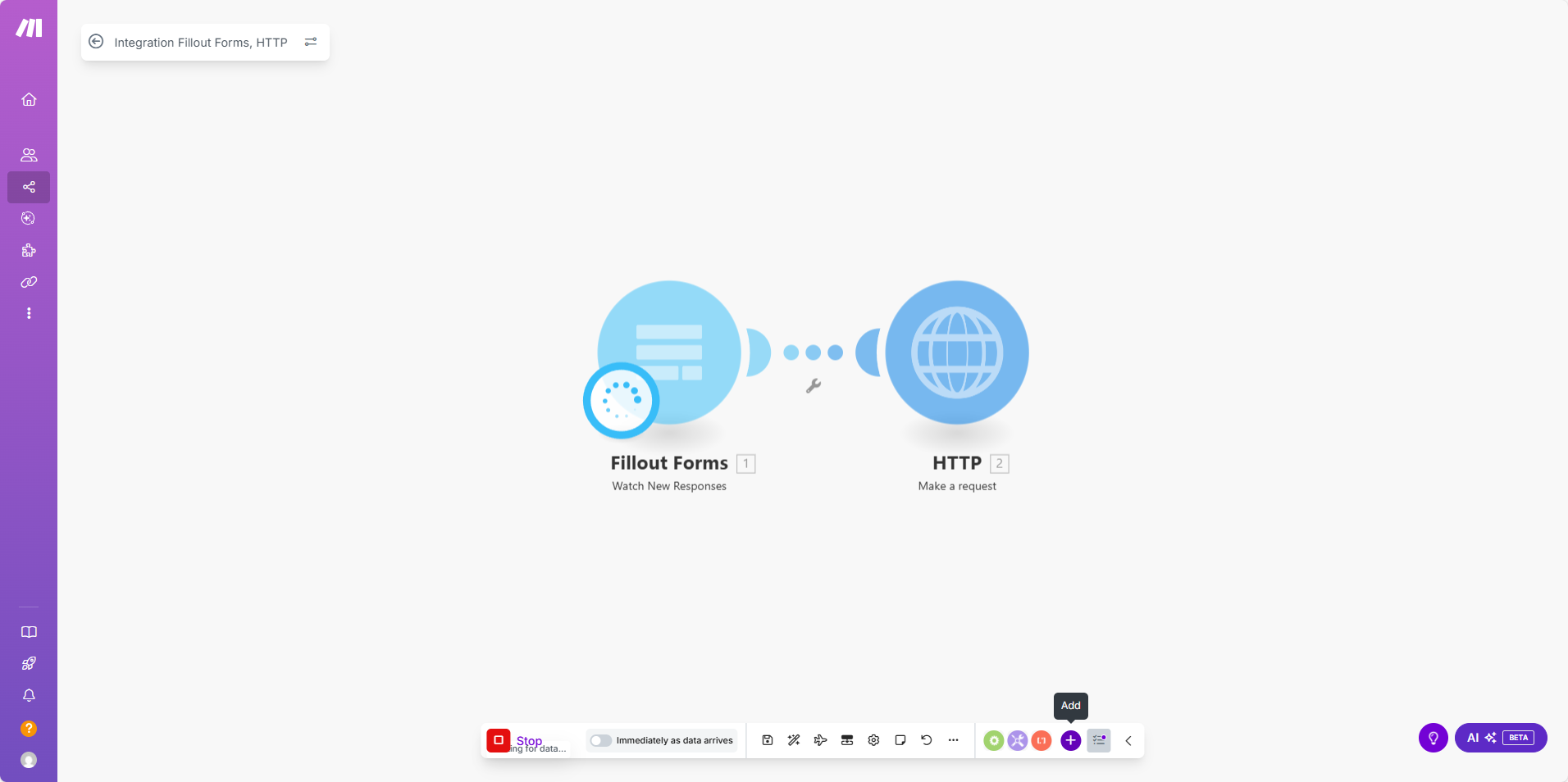
-
Submit a test entry in your Fillout form.
-
If successful:
- The scenario will stop.
- A ✅ checkmark will appear on both Fillout and Creatio modules.
- You can now activate your scenario.
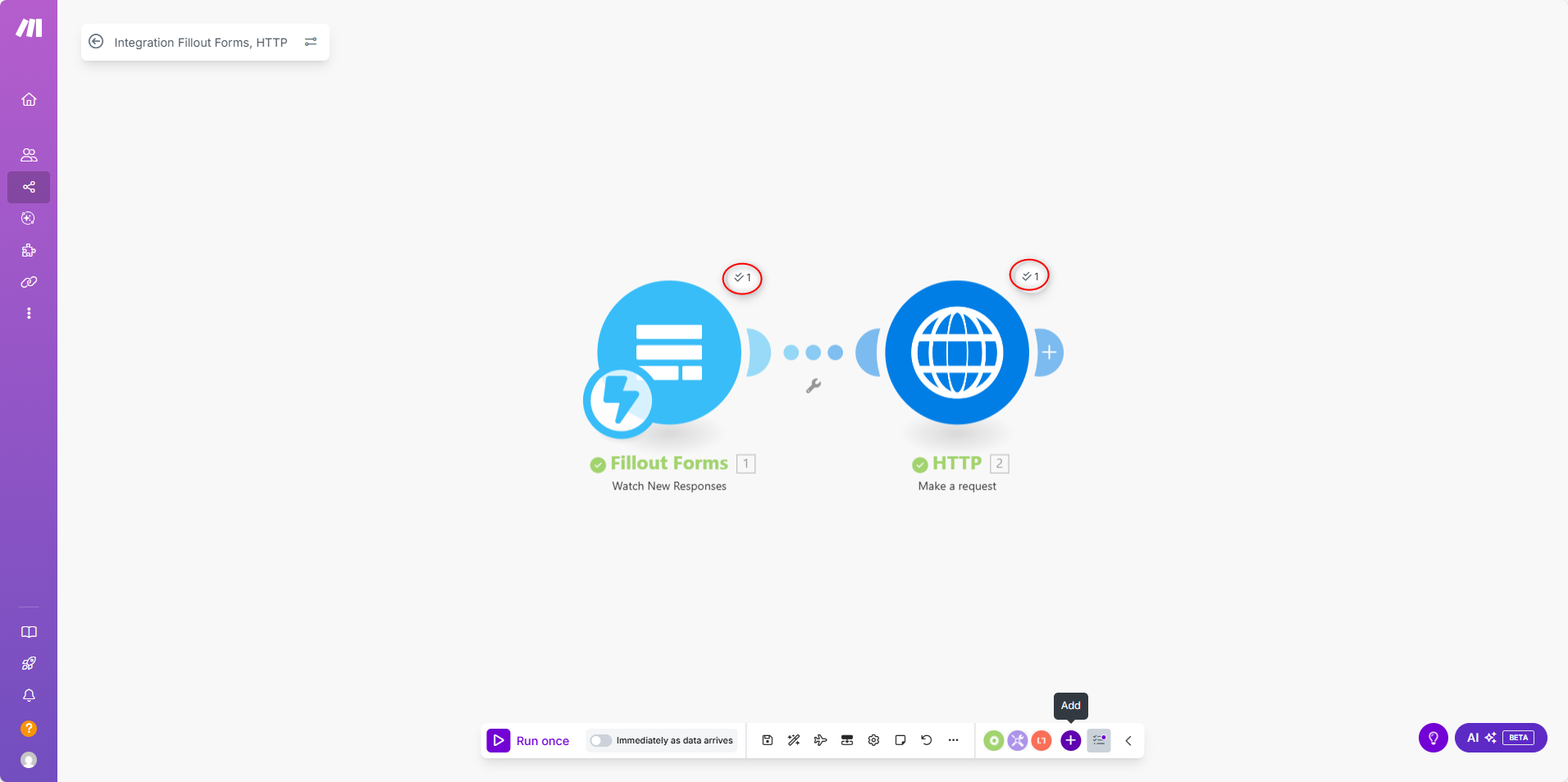
Verify Results in Creatio
Check if the request is successfully received in Creatio.
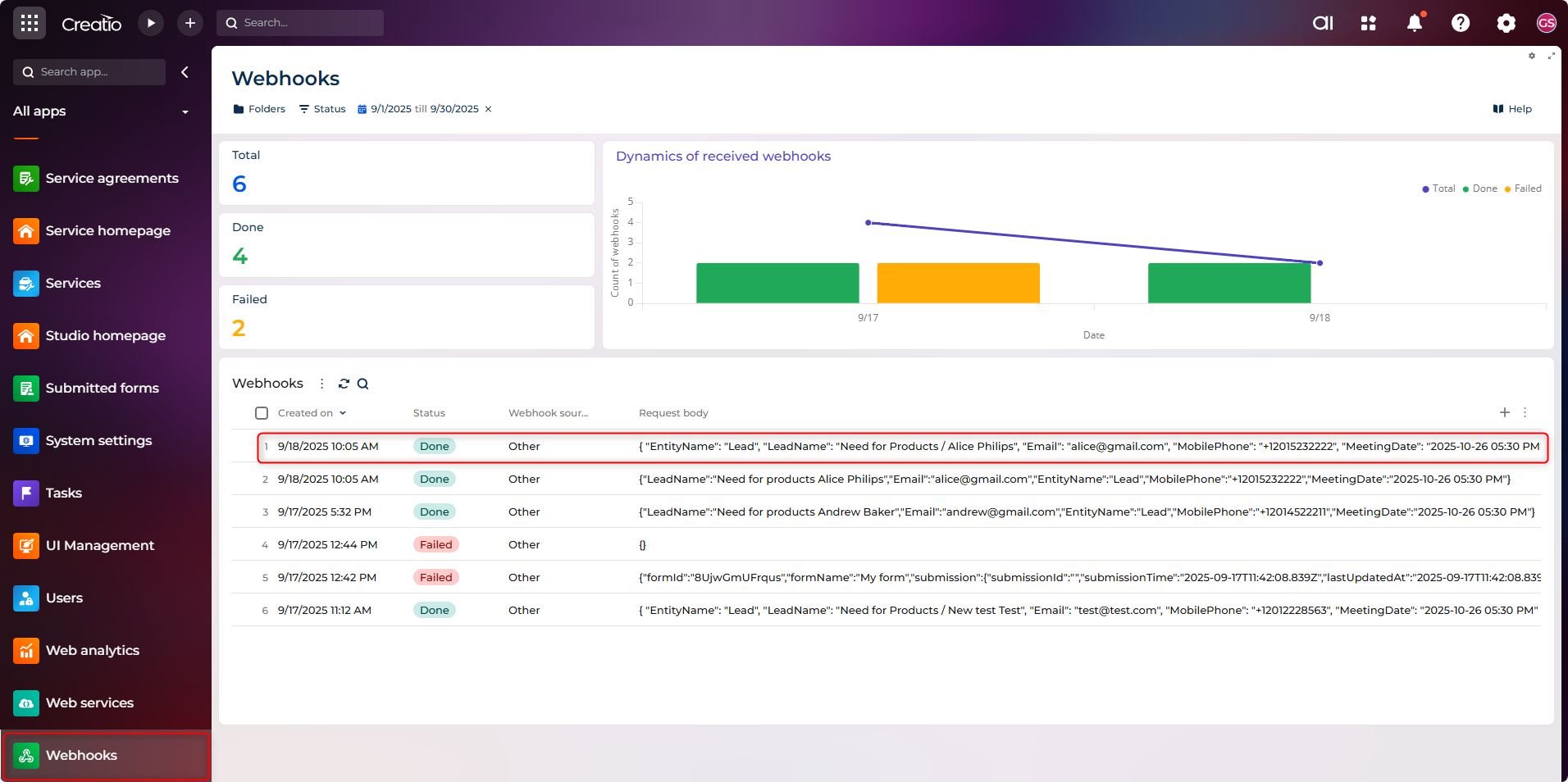
A new Lead record will appear automatically.
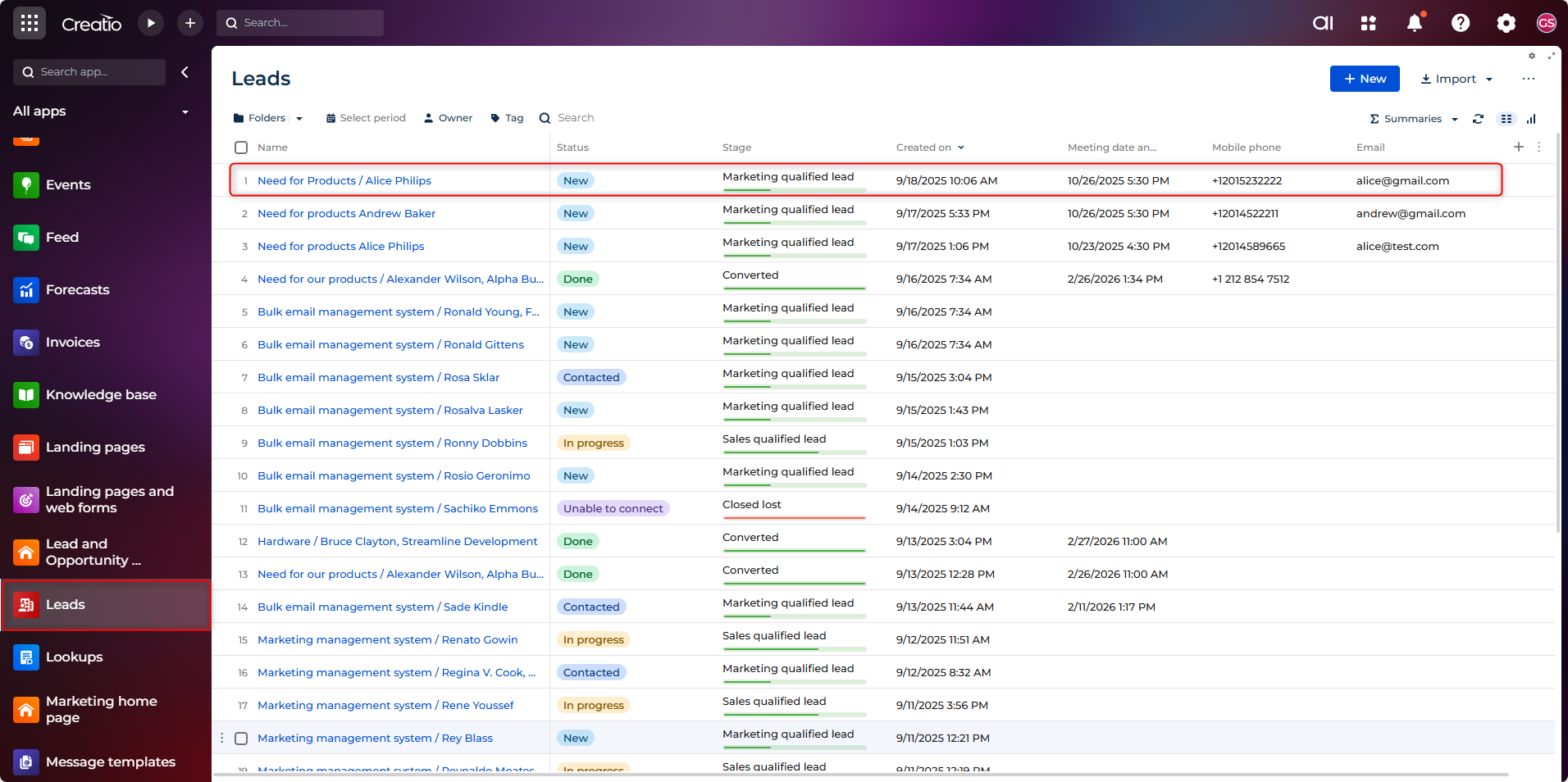
F. Activate the Scenario
- Go back to your scenario diagram in Make.
- Toggle the scenario switch to On.
From now on, every new Fillout form response will be automatically sent to Creatio.
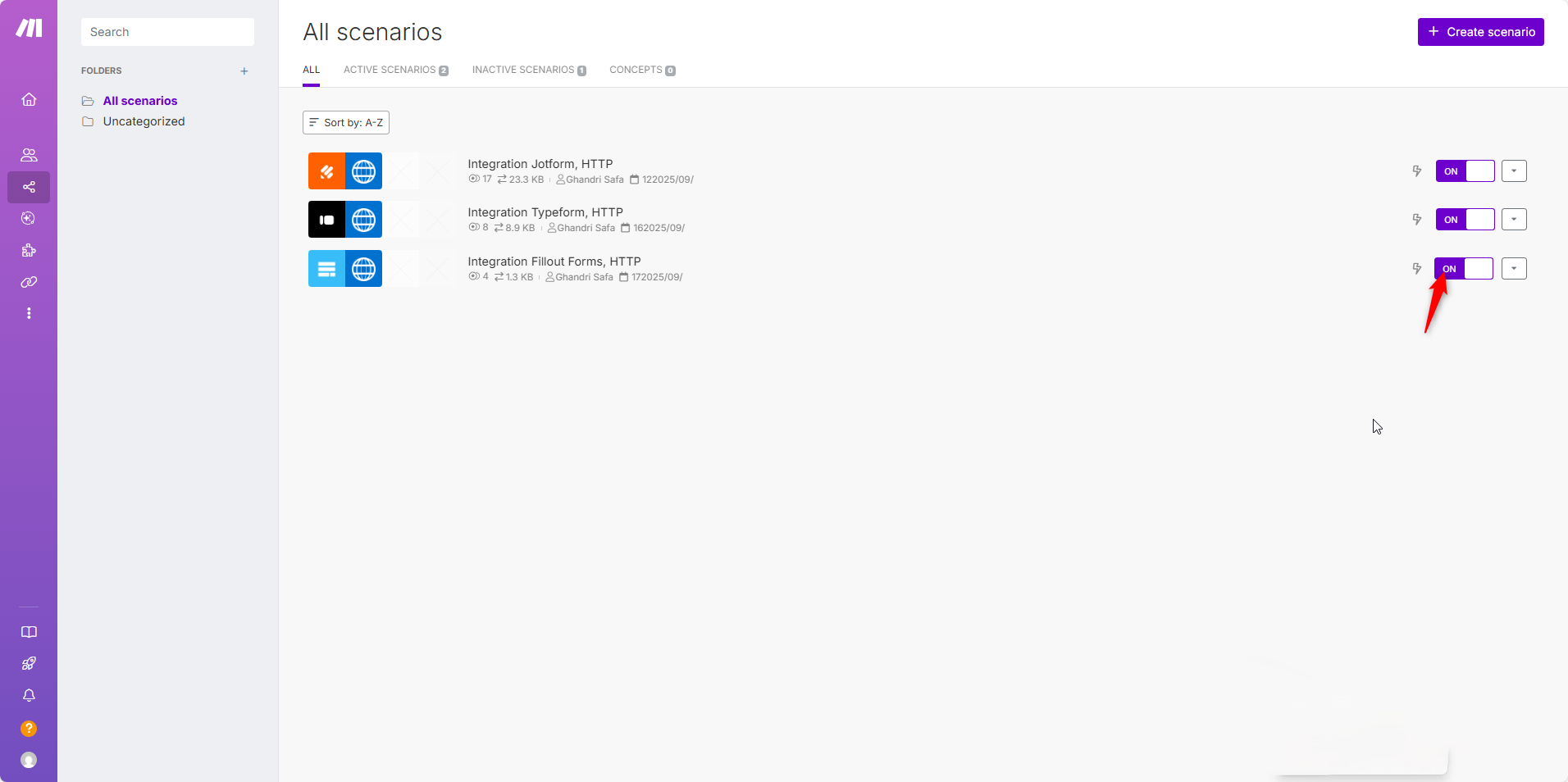
Conclusion
By integrating Fillout with Creatio CRM, you can fully automate the flow of data from web forms into your CRM.
Depending on your needs, you can:
- Use a direct webhook for a simple, fast setup.
- Use Make.com for advanced workflows with mapping, error handling, and additional logic.
Benefits of this integration:
- Eliminates manual data entry
- Reduces human error
- Ensures real-time updates in Creatio
- Improves lead response time and customer experience
Next Steps
To enhance your integration further, consider:
- Adding data validation rules in Make.
- Setting up error handling for failed submissions.
- Creating custom fields in Creatio for additional form data.
- Implementing lead scoring based on form responses.
- Setting up automated follow-up processes in Creatio.
FAQ: Fillout → Creatio Integration
Can I create objects other than Leads?
Yes. Set the hidden EntityName field (e.g. Contact, Case). Ensure the webhook body includes columns valid for that object.
How do I prevent duplicate Leads?
Use Make.com: first call Creatio OData/REST (Find by Email), branch logic: update if found, create if not.
Can I send attachments from Fillout to Creatio?
Direct webhook cannot store binaries. Use Make.com to download the file URL then upload via Creatio file API.
Is authentication required for the Creatio webhook?
Creatio’s generated form/webhook endpoint is public for submission. For stricter security, proxy through Make or add a verification token field.
How do I map multi-select fields?
Loop (Iterator) in Make.com, transform values to Creatio lookup IDs, then aggregate into the request body if the target field supports multiple values.
Why are some form submissions not appearing?
Check: (1) Scenario activated, (2) Webhook URL unchanged, (3) Required columns exist in Creatio, (4) JSON keys match column codes.